BIKE COMPUTER PAIRING GUIDE
How to connect SRAM AXS to your bike computer
Hammerhead | Garmin | Wahoo
WELCOME TO A FULLY CONNECTED AXS BIKE
Maximize your AXS drivetrain by connecting it to your ANT+ bike computer. Your AXS components will appear as sensors on your compatible bike computer and transmit real-time ride information right to your device. Once connected, your drivetrain and bike computer will work together to display and record gearing and power data, component battery status, and more. Find your device below to get started.

HAMMERHEAD KAROO
Access the full SRAM AXS experience on Hammerhead Karoo with quick and easy single sign on, automatic sensor pairing, advanced battery management, and the most intuitive controller programming on the market.
AUTOMATIC SENSOR PAIRING
The new Karoo was designed with AXS in mind, so your AXS system will connect to your Karoo automatically as sensors to record and display your shift data and component battery status. Just connect your SRAM account with your Hammerhead account, or sign in with your SRAM account:
- On the Home screen, click on the "Apps" button.
- Click on the "Settings" app.
- Scroll down and select "Connected Accounts".
- Click on "AXS Web".
- Turn the toggle "On".
- You will now see your AXS Bikes List.
- Toggle "On" the bikes you want to sync sensors with.
MANUAL SENSOR PAIRING
For previous generations of Karoo computers, you'll manually pair your AXS system as a sensor through the following process:
- On the Home screen, click on the "Apps" button.
- Click on the "Sensors" app.
- Tap on the"+" button to start the search for nearby sensors.
- Go to the AXS Tab and select your Groupset.
- Tap on the"✓" button to confirm pairing.
- On your rear derailleur press and hold the AXS button until the light flashes, then release.
- Now press AUTHORIZE on the Karoo.
- You will see a green confirmation screen.
- The chosen SRAM AXS Groupset will now be paired.
- You will be prompted to configure your gearing now.
CONFIGURE GEARING
After connecting your AXS drivetrain, you can configure your gearing to see your recorded shift data with specific tooth counts instead of just gear indices. You'll enter the number of teeth on your chainring(s) first. For your cassette, enter the teeth on your largest and smallest cogs. Karoo will fill in the rest of the cassette for you.
CONTROLLING KAROO WITH SRAM AXS CONTROLLERS
If you pair the Karoo to a SRAM RED AXS system, you can customize and map the Bonus Buttons on your shifters for various functions, including swiping between data pages. Short Press and Long Press of each button can be programmed to perform more than a dozen commands, such as zooming in on your map, skipping an interval, or dropping a pin. Many of these actions are also possible with Wireless Blips and MultiClics.

GARMIN BIKE COMPUTERS
SENSOR PAIRING
- Bring the Garmin device within 3 meters (10 feet) of the rear derailleur. Stay 10 meters (33 feet) away from other riders' sensors while pairing.
- Make sure the rear derailluer is awake by backpedaling a few times.
- On the Garmin device, select MENU > SENSORS > ADD SENSOR
- Select SHIFTING
- Select the sensor with your rear derailler's serial number, which is etched on the inside face of the pulley cage.
- Select ADD
- After SHIFTING is found, you will be prompted to “Add custom data screen to support new sensors.” If you wish, you can add data fields on your screen to show gearing info.
CONFIGURE GEARING
- On the Garmin device, select MENU > SENSORS
- Select the shifting sensor.
- Select Sensor Details
- Select Front Gears
- Select the chainring size(s) in Gear Presets, or if you cannot find your chainring combo listed, you can manually input the sizes (Gear 1 = small ring, Gear 2 = big ring).
- Go back and select Rear Gears
- Select the cassette size in Gear Presets, or if you cannot find your cassette ratio listed, you can manually input the sizes (Gear 1 = largest cog, Gear 11/12 = smallest cog).
VIEW FULL GEARING CONFIGURATION STEPS
CONTROLLING GARMIN WITH SRAM AXS CONTROLLERS
If you have a Garmin Edge 540/840/1040 or newer, you'll be able to control your device with ANT+ AXS controllers, such as Bonus Buttons on RED AXS shifters, Wireless Blips, and MultiClics.
WAHOO BIKE COMPUTERS
SENSOR PAIRING
- Press the power button on the left side of the device to enter settings.
- Use the down button on the right side of the device to scroll down to ADD SENSOR.
- Follow instructions to hold Elemnt next to the rear rerailleur for identification.
- Once it is recognized, add the sensor.
CONFIGURE GEARING
- On the ELEMNT mobile app, press SETTINGS.
- Scroll down to SENSORS and press SET UP SENSORS.
- Press GEARS.
- Press CONFIGURE GEAR RATIOS.
- Select the number of chainrings you have and then enter the number of teeth for the chainring(s). Then press DONE.
- Under the Rear Gear Ratio section, select 12 for the cassette.
- Press CUSTOM to select the gear range.
- Select the cassette you are using. This information can be found on the back of the large cassette cog. Press BACK on the top left of the screen to complete the process.
VIEW FULL GEARING CONFIGURATION STEPS
CONTROLLING WAHOO WITH SRAM AXS CONTROLLERS
All ELEMNT GPS computers (ELEMNT, BOLT v1, BOLT v2, ROAM v2, ROAM v2) allow for computer button control from Bonus Buttons on RED AXS shifters, Wireless Blips, and MultiClics.
OTHER ANT+ COMPUTERS
SRAM AXS components broadcast their battery status and shift data via ANT+. If you have a bike computer not listed above that can receive those signals, it may be compatible with your AXS components. Please reach out to the computer manufacturer for any compatibility or pairing questions related to models not listed above, as features and integration may vary from brand to brand and model to model.
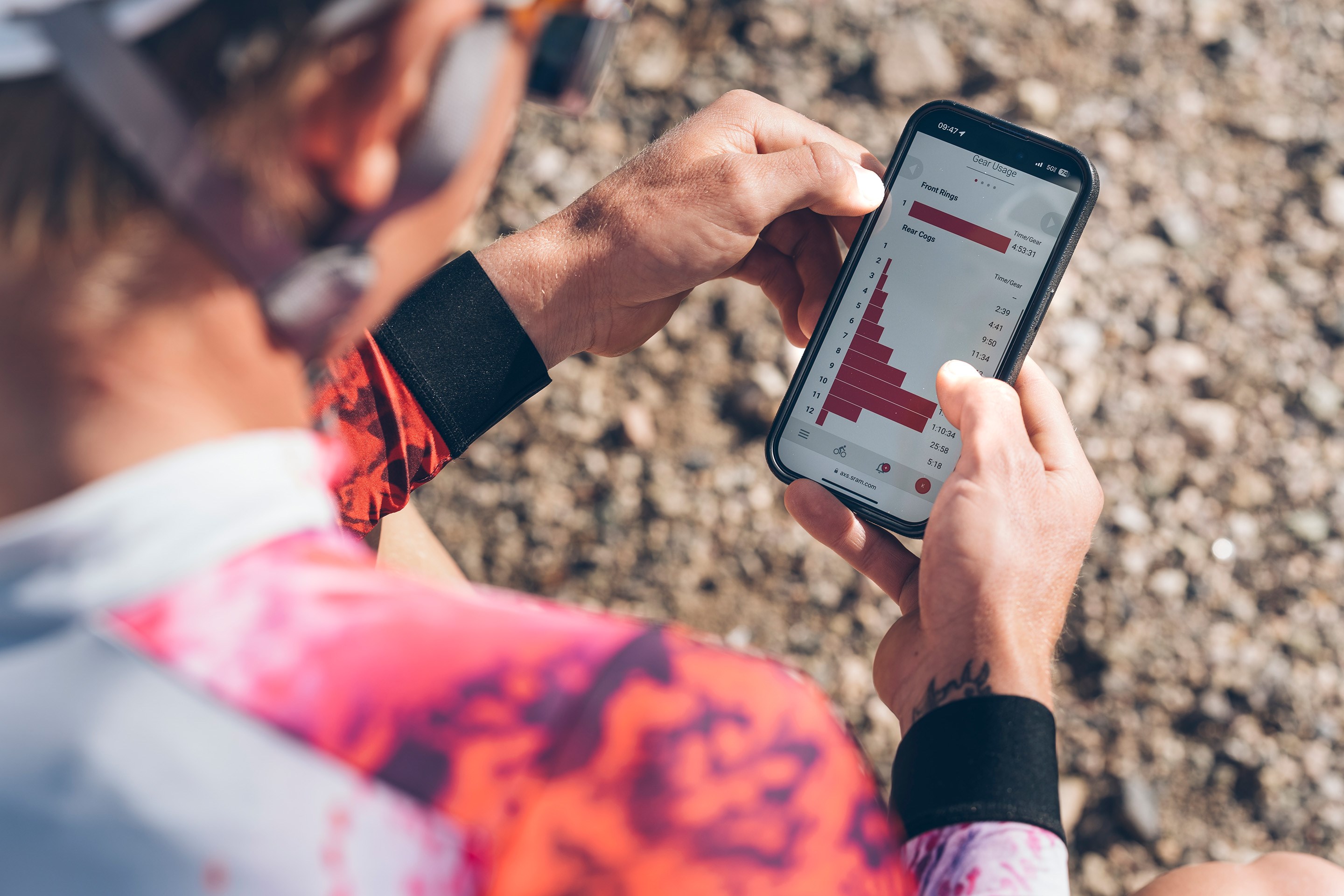
ANALYZE YOUR DATA WITH AXS WEB
Want to receive ride reports with all power and cadence charts, ride stats, and gearing data? AXS Web provides all that and more by collecting and displaying the ride data uploaded through your bike computer. Once you sync your device's account with AXS Web, you’ll be able to dive into a great deal of data, such as how much time you spend in each gear and power zone. Get connected and get all the data you could ever want.